If you’re a fan of comics and manga, you know how difficult it can be to read them on your e-reader device. Traditional image formats like PNG, JPG, and GIF can be challenging to navigate on small screens. That’s where Kindle Comic Converter (KCC) comes in. KCC is an app that allows you to transform your PNG, JPG, GIF, CBZ, CBR, and CB7 files into EPUB or MOBI format e-books, making it easy to enjoy your favorite comics and manga on your e-reader.
Originally developed for the Kindle, KCC is now compatible with most e-readers, as it outputs valid EPUB 3.0 and CBZ formats. This means that every e-reader owner can use KCC to transform their comic and manga files into e-books.
KCC is incredibly user-friendly and easy to use. All you need to do is import your comic or manga files into KCC, select the output format (EPUB or MOBI), and let the app do the rest. KCC will process your images and make sure that your comics and manga are fully optimized for E-Ink displays. This means that you can read your comics and manga with ease, without having to worry about formatting or image size.
One of the best features of KCC is that it allows you to customize your e-books. You can choose to include a table of contents, change the cover image, and even add metadata to your files. This means that your e-books will look and feel exactly the way you want them to.
In summary, KCC is the ultimate tool for comic and manga fans who want to enjoy their favorite content on their e-readers. With its easy-to-use interface, compatibility with most e-readers, and optimization for E-Ink displays, KCC makes it easier than ever to enjoy your favorite comics and manga on the go. So why wait? Download KCC today and start transforming your comics and manga into e-books!
You can download the latest version here: https://github.com/ciromattia/kcc/
Or the installer(s) for
Windows: https://kcc.iosphe.re/Windows/
macOS: https://kcc.iosphe.re/OSX/
Upon completion of the installation process, a message indicating the absence of Kindlegen will appear, resulting in the unavailability of MOBI conversion.

You can download kindlegen via Brew, or download it here.
Once kindlegen is downloaded you place it either in the Resources folder of Kindle Comic Converter.app, or in /usr/local/bin, or in /usr/bin. Only these locations work.


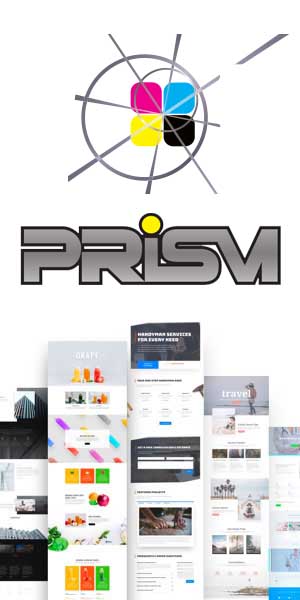


Recent Comments